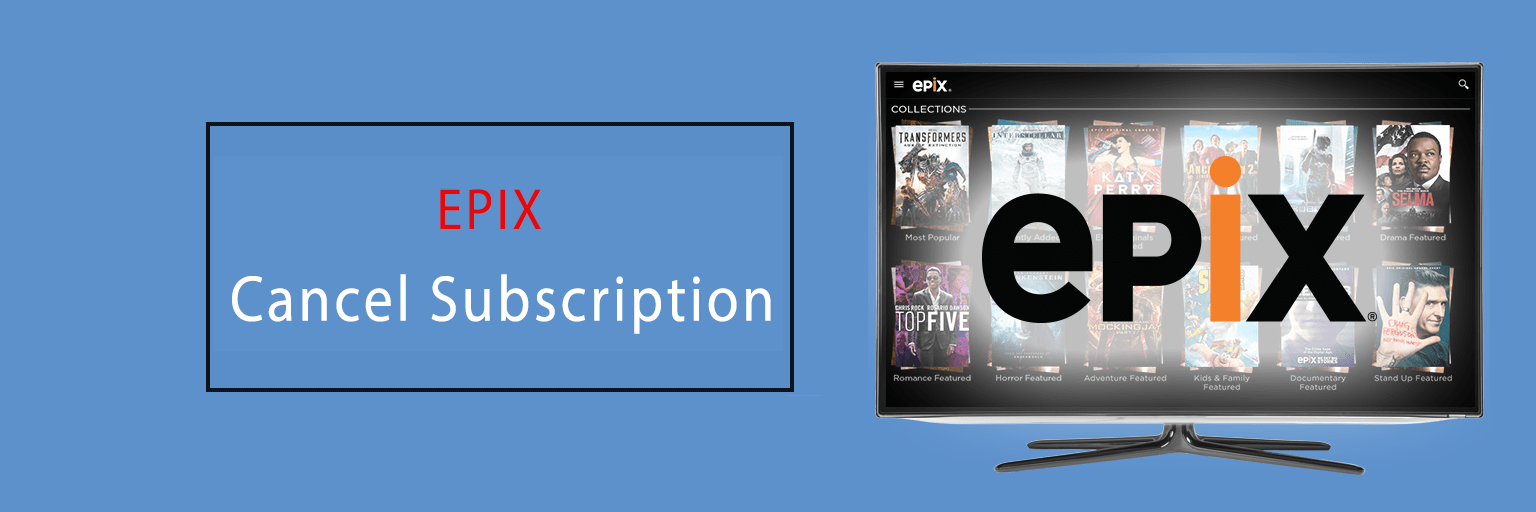Stash is a platform that aims to procure a wide range of financial assistance services for its members which includes investing, banking, advising, etc.
At present, Stash App delivers three paid plan subscriptions which consist of features that differ from one another such as:-
- Stash Beginner
- Stash Growth
- Stash+
Stash is also accessible on your smart devices like iOS and Android. But if you have the service and now want to cancel the subscription then read this article till the end.
Can I cancel my Stash Account?
Yes, one can cancel the Stash subscription account. However, it does not extend the option of canceling the subscription on a monthly plan subscription on its app at present. So to cancel the subscription you can do so on its website from the Stash account.
How do I cancel my Stash account on Beginner and Growth via the website?
The steps that are required to cancel my Stash account regardless of the plan on both Beginner and Growth through its website are as follows:
- Go to Stash’s official website:
First, from your preferred web browser go to the official website of Stash on your device.
- ‘Login’ to Stash account:
Next, you must log in to the account on Stash by entering the required details.
- Tap on the ‘Name’ icon:
Now, tap on the icon of your Name.
- Click on ‘Subscription’
Then, click on the section of Subscription where you can make the required changes.
- Select on ‘Close my Stash for good’ option:
In the next step, select the button on the Close my Stash account.
- Follow the prompted instructions:
Lastly, the further process and instructions will depend upon the features on Stash that were used by you to cancel the Stash account completely.
Note: The procedure may take up to 10 working days to complete the cancellation.
How do I cancel my Stash Account on the website of the Stash+ Plan?
The points to follow in order to cancel a Stash+ subscription are:-
- First, go to ‘Manage Account’ through its website.
- Then, open the page on the Manage account and simply ‘Log in’ to the account by entering the relevant information.
- Next, select if it is a ‘Retirement’ portfolio or ‘Personal’ portfolio.
- Now, tap on the ‘Close’ account option.
- Perform if there are any additional instructions prompted.
- In the next step, click on the ‘Subscriptions’ tab which is at the left of the screen.
- Finally, scroll below select the ‘Close my Stash for good’ button, and complete the process of cancellation.
How to cancel my Stash subscription on Custodial Account
On having a Stash Custodial account or if you wish to cancel some of the features that are accessible through the subscription you have on Stash, then you can simply contact the Customer Service team for guidance.
The methods that you can choose to contact the Customer Support service of Stash include:-
- Through the web page on ‘Contact Support’ on the Stash website
- Via an Email at support@stash.com
- Over the Phone by dialing the Stash customer service phone number at 800-205-5164
Hope this guide will help you to cancel your Stash subscription regardless of the plan tier you use.

Ines Hackett laid the stone of howto-cancel.com a digital platform which is mainly designed to solve all sorts of confusions on cancellation of the subscriptions accounts. She being an enthusiastic internet client has marked to be a professional when it comes to the knowledge on cancellation procedures. This platform on howto-cancel.com expresses and includes every detail on cancellations for the users so that one can get rid of the redundant subscription at ease.